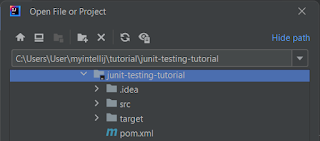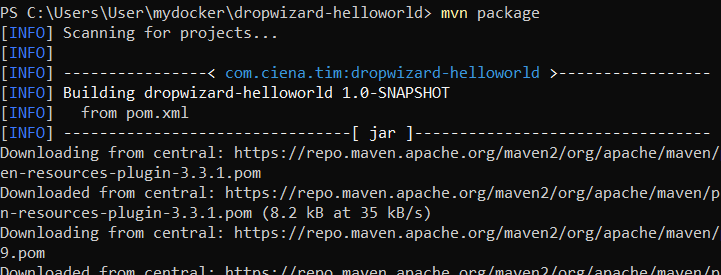[0] Preparation.
- java jdk 11(set JAVA_HOME path e.g. C:\Program Files\Java\jdk-11)
- maven
- curl
- IntelliJ IDE(optional)
[1] Make project directory
[2] Create pom file
[3] Create source directory
[4] Complete the pom file
The full pom file would be as follows:
[5] Add Dropwizard files
- Configuration Class File
- Application Class File
- Representation Class File
- Resource Class File
- Health Check Class File (optional)
- Config File
[5.1] Configuration
Location:src\main\java\com\mycompany\helloworld\HelloWorldConfiguration.java
[5.2] Application
Location:src\main\java\com\mycompany\helloworld\HelloWorldApplication.java
[5.3] Representation
Location:src\main\java\com\mycompany\helloworld\api\HelloWorld.java
[5.4] Resource
Location:src\main\java\com\mycompany\helloworld\resources\HelloWorldResource.java
[5.5] HealthCheck
Location:src\main\java\com\mycompany\helloworld\health\HelloWorldResource.java
[5.6] Config
Location:config.yml
[6] Compile and run